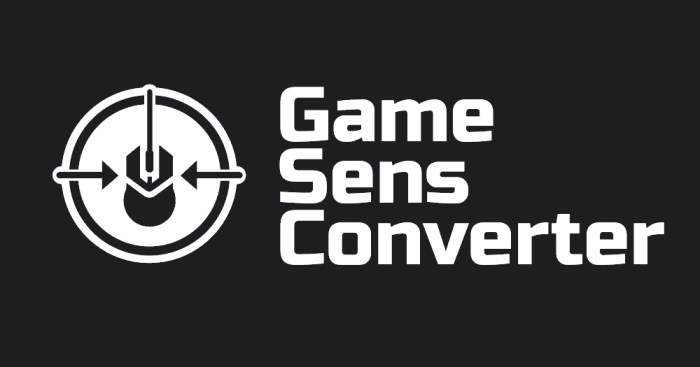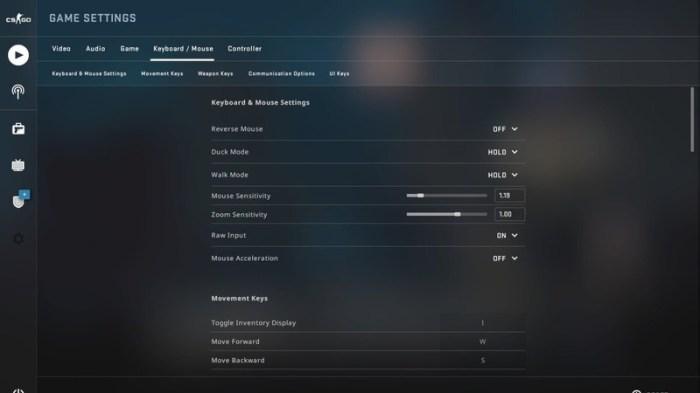Understanding Sensitivity in Apex Legends: Apex Legends Sensitivity Converter
Sensitivity is a crucial aspect of Apex Legends that significantly impacts a player’s ability to aim and control their character’s movement. It determines how much your character’s crosshair moves in relation to the movement of your mouse. The right sensitivity allows for precise aiming and smooth transitions between aiming and movement, ultimately leading to better accuracy and overall performance.
Sensitivity Settings in Apex Legends
Understanding the different sensitivity settings in Apex Legends is essential for fine-tuning your gameplay experience. These settings directly influence how your character responds to your mouse movements, affecting your aim and movement precision.
The game offers three primary sensitivity settings:
- DPI: This setting refers to the dots per inch on your mouse. Higher DPI values result in more mouse movement for a given distance on your mousepad, making your cursor move faster. A typical DPI range for gaming mice is between 800 and 1600 DPI. The ideal DPI depends on individual preferences and the type of mousepad used.
- In-Game Sensitivity: This setting determines the sensitivity within the game itself. It scales the movement of your character’s crosshair based on your mouse movement. Players typically adjust this setting to find a balance between precise aiming and smooth movement. A higher in-game sensitivity allows for faster crosshair movement but can make it harder to control, while a lower sensitivity provides more precision but may feel slow for some players.
- Scope Sensitivity: This setting controls how much your character’s crosshair moves when you are using a scope. It is often adjusted to be lower than the in-game sensitivity, as aiming with a scope requires greater precision. This setting allows for fine adjustments to your aiming while zoomed in, making it easier to track targets and land headshots.
Impact of Sensitivity on Gameplay
The sensitivity settings in Apex Legends have a direct impact on a player’s ability to aim and control their character’s movement.
For example, a player with a high sensitivity might find it easier to quickly track moving targets but struggle with precision aiming, leading to missed shots. On the other hand, a player with a low sensitivity might find it easier to land precise shots but struggle to quickly adjust their aim when tracking targets.
Here’s how different sensitivity settings can affect a player’s aim and movement:
- High Sensitivity: Provides faster crosshair movement, making it easier to track moving targets, but can lead to overshooting and decreased accuracy.
- Low Sensitivity: Offers more precise aiming, but can make it challenging to quickly adjust aim and track moving targets.
The Need for a Sensitivity Converter
In the fast-paced world of Apex Legends, having the right sensitivity settings is crucial for precise aiming and quick reactions. Finding the optimal sensitivity can be a challenging task, as it’s influenced by factors like your monitor’s resolution and aspect ratio, the type of mouse you use, and even your personal preferences. This is where a sensitivity converter comes in handy.
A sensitivity converter is a tool that helps you translate your sensitivity settings from one configuration to another. This can be incredibly useful for various situations, making the transition between different setups seamless and minimizing the learning curve.
Different Resolutions and Aspect Ratios
Different resolutions and aspect ratios affect how your mouse cursor moves on screen. For example, a higher resolution will require smaller mouse movements to cover the same distance on the screen. Similarly, a wider aspect ratio will result in a wider field of view, requiring larger mouse movements for the same target. Finding the right sensitivity for each of these configurations can be time-consuming and frustrating. A sensitivity converter simplifies this process by automatically adjusting your sensitivity based on your chosen resolution and aspect ratio.
A sensitivity converter can be especially useful for players who frequently switch between different monitors or play on multiple devices.
Different Peripherals
Another common scenario where a sensitivity converter proves valuable is when using different peripherals. Different mice have varying sensor sensitivities, requiring adjustments to your in-game settings. A sensitivity converter allows you to easily adjust your sensitivity to accommodate the differences in your mouse’s DPI (dots per inch). This ensures consistent aiming accuracy regardless of the mouse you’re using.
For instance, if you switch from a low DPI mouse to a high DPI mouse, a sensitivity converter can help you maintain the same feel and accuracy in-game.
Types of Sensitivity Converters
Finding the perfect sensitivity setting for Apex Legends can be a real challenge. Different players have different preferences, and the right sensitivity can significantly impact your aim and overall gameplay. Thankfully, sensitivity converters can help you bridge the gap between different devices and game settings.
There are various types of sensitivity converters available, each with its own set of advantages and disadvantages. Understanding the different options can help you choose the best tool for your needs.
Online Calculators, Apex legends sensitivity converter
Online calculators are the simplest and most accessible type of sensitivity converter. They work by taking your current sensitivity settings in one game and converting them to equivalent settings in another game or on a different device. This can be particularly helpful when switching between a mouse and a controller, or when moving between different games with different sensitivity scales.
These calculators typically require you to input your current sensitivity, DPI, and other relevant settings, and then they output the corresponding settings for your target game or device. Some calculators also offer advanced features, such as sensitivity profiles for different weapons, or the ability to adjust for different screen resolutions.
Here are some popular examples of online sensitivity converters:
- Apex Legends Sensitivity Converter: This tool allows you to convert your sensitivity settings between Apex Legends and other games, such as Valorant, CS:GO, and Overwatch. It also offers a feature to adjust for different DPI settings.
- Mouse Sensitivity Converter: This website provides a comprehensive calculator that can convert sensitivity between various games and devices, including mice, controllers, and even touchscreens.
Downloadable Software
Downloadable sensitivity converters offer more advanced features and customization options compared to online calculators. These programs typically allow you to create and save sensitivity profiles for different games and devices, adjust settings like DPI and polling rate, and even simulate mouse movements to fine-tune your settings.
However, downloadable software can be more resource-intensive and may require more setup and configuration. Additionally, some software may not be compatible with all operating systems or devices.
Here are some popular examples of downloadable sensitivity converters:
- DPI Master: This software allows you to manage your DPI settings and create sensitivity profiles for different games. It also offers features like mouse acceleration control and advanced mouse customization.
- Razer Synapse: Razer’s software suite offers a comprehensive set of features for managing your Razer peripherals, including sensitivity adjustments, DPI settings, and macro programming.
Hardware Solutions
Hardware sensitivity converters are specialized devices that physically adjust the sensitivity of your mouse or controller. These devices often offer a more precise and responsive experience compared to software solutions, as they bypass the operating system and directly manipulate the input signals.
However, hardware converters can be more expensive and may not be compatible with all devices. Additionally, they may require additional setup and configuration.
Here are some examples of hardware sensitivity converters:
- Logitech G HUB: This software allows you to create custom DPI profiles for Logitech mice, and it also includes a built-in sensitivity converter for adjusting sensitivity between different games and devices.
- SteelSeries Engine: SteelSeries’ software suite offers similar features to Logitech G HUB, including sensitivity adjustment, DPI settings, and mouse customization.
Using a Sensitivity Converter
Sensitivity converters are powerful tools that can help you find the perfect sensitivity settings for Apex Legends. They do this by converting your current sensitivity settings to different DPI, resolutions, and even FOVs. This means you can quickly experiment with different settings without having to manually adjust them in-game.
Understanding the Conversion Process
Sensitivity converters work by calculating the relationship between your current sensitivity and the desired sensitivity. They consider factors like your DPI, resolution, and in-game sensitivity settings to determine the appropriate conversion. The conversion process is based on a mathematical formula that takes into account the distance your mouse moves on your mousepad to move the crosshair a certain distance on the screen.
- DPI: Dots Per Inch refers to the number of dots your mouse sensor detects per inch of movement. A higher DPI means your mouse will be more sensitive.
- Resolution: Your screen resolution affects how much distance your mouse needs to move to cover the same distance on the screen. A higher resolution means your mouse will need to move less to cover the same distance.
- In-Game Sensitivity: This is the sensitivity setting you adjust within the game itself.
Using a Sensitivity Converter
To use a sensitivity converter, you’ll need to input your current settings and the settings you want to convert to. Most converters will have a user-friendly interface that makes this process straightforward.
- Input your current settings: This includes your DPI, resolution, and in-game sensitivity settings.
- Enter your desired settings: This could be a different DPI, resolution, or in-game sensitivity.
- Run the conversion: Most converters will have a button or option to calculate the new sensitivity settings.
- Interpret the results: The converter will provide you with the new sensitivity settings you need to use to achieve the desired feel.
- Apply the new settings: Open your Apex Legends settings and adjust the sensitivity to the values provided by the converter.
Example: Converting from 800 DPI to 1600 DPI
Let’s say you currently use 800 DPI and want to switch to 1600 DPI. You can use a sensitivity converter to find the new sensitivity setting that will maintain the same feel as your current settings.
- Input your current settings: You would enter 800 DPI, your current resolution, and your in-game sensitivity.
- Enter your desired settings: You would then enter 1600 DPI.
- Run the conversion: The converter will calculate the new sensitivity setting.
- Interpret the results: The converter might tell you that you need to reduce your in-game sensitivity by 50% to achieve the same feel at 1600 DPI.
- Apply the new settings: Go to your Apex Legends settings and adjust the sensitivity to the new value.
Important Considerations
It’s important to note that sensitivity converters are not perfect. They can provide a good starting point, but you may need to fine-tune your settings after using a converter. Experiment with different settings and find what works best for you.
Always practice your new settings in a custom game or training mode before jumping into a ranked match.
Tips for Optimizing Sensitivity
Finding the perfect sensitivity in Apex Legends is a crucial step towards becoming a better player. It’s about finding a sweet spot where you can aim accurately and react quickly. It’s a balancing act between precision and speed, and it’s a highly personal preference.
Adjusting Sensitivity for Different Game Modes
The right sensitivity can vary depending on the game mode you’re playing. For example, you might want a slightly lower sensitivity in Arenas, where close-quarters combat is more prevalent, to ensure precise aiming. In contrast, a higher sensitivity might be beneficial in Battle Royale, where you need to react quickly to enemies at longer ranges.
Experimenting with Sensitivity Settings
The best way to find the right sensitivity is through experimentation. Start by setting your sensitivity to a comfortable level, and then gradually adjust it up or down, paying attention to how it feels in-game.
It’s important to find a sensitivity that feels natural and allows you to track targets smoothly.
Adjusting Sensitivity for Different Weapons
Different weapons require different levels of sensitivity. For example, you might want a higher sensitivity for weapons with a faster fire rate, like the R-99 or the Wingman, while a lower sensitivity might be better for weapons with a slower fire rate, like the Kraber or the G7 Scout.
Using Sensitivity Training Programs
Sensitivity training programs can help you improve your aiming skills and find the right sensitivity for you. These programs offer a variety of drills and exercises that can help you develop muscle memory and improve your reaction time.
Advanced Sensitivity Concepts
Taking your Apex Legends gameplay to the next level requires a deep understanding of sensitivity settings beyond basic adjustments. Advanced sensitivity concepts like sensitivity scaling and FOV adjustment can significantly enhance your aiming precision and overall control. These concepts are crucial for achieving consistency and adaptability across different ranges and scenarios within the game.
Sensitivity Scaling
Sensitivity scaling allows you to fine-tune your sensitivity based on the distance between you and your target. This means you can have a higher sensitivity for close-range engagements, enabling faster flick shots, and a lower sensitivity for long-range battles, ensuring greater precision.
Sensitivity scaling is a crucial concept in Apex Legends, as it allows you to optimize your sensitivity for different ranges, enhancing your overall aiming accuracy and control.
Implementing sensitivity scaling using a converter involves adjusting the sensitivity multiplier based on your distance to the target. For example, you can set a higher sensitivity multiplier for close-range engagements (e.g., 1.2x) and a lower multiplier for long-range engagements (e.g., 0.8x). This way, your mouse movements will be more responsive at close range and more controlled at long range.
Field of View (FOV) Adjustment
FOV adjustment affects how much of the game world you see on your screen. Increasing FOV widens your peripheral vision, allowing you to spot enemies and react faster, especially in close-quarters combat. However, increasing FOV can also negatively impact aiming precision at long ranges.
FOV adjustment is a critical aspect of Apex Legends, as it significantly influences your perception of the game world and your ability to react quickly to threats.
A sensitivity converter can be used to adjust FOV in conjunction with sensitivity settings. For example, if you increase your FOV, you might need to adjust your sensitivity accordingly to maintain the same level of control and precision. This adjustment ensures that your aiming remains consistent despite the change in your visual perspective.
Examples of Implementing Advanced Concepts
Here are some examples of how to implement sensitivity scaling and FOV adjustment using a sensitivity converter:
- Sensitivity Scaling: You can set your sensitivity multiplier to 1.2x when your crosshair is within 10 meters of a target and 0.8x when it’s beyond 20 meters. This ensures faster reactions at close range and more controlled aiming at longer distances.
- FOV Adjustment: You can increase your FOV to 110 degrees and adjust your sensitivity accordingly to maintain the same level of control and precision. For example, you might need to slightly decrease your sensitivity to compensate for the wider field of view.
Remember that these are just examples, and the optimal settings will vary depending on your individual preferences and playstyle. Experiment with different settings and find what works best for you.
Troubleshooting Sensitivity Issues
Using a sensitivity converter can significantly improve your gameplay in Apex Legends, but it’s not always a smooth ride. You might encounter some bumps along the way, leading to frustrating experiences. This section will address common issues and provide solutions to help you get back on track.
Troubleshooting Steps for Common Issues
It’s crucial to address these issues effectively to ensure a seamless gaming experience. Here are some common issues and their corresponding solutions:
- Inaccurate Sensitivity: This is a common issue where the sensitivity converter doesn’t translate your mouse movements accurately to the game’s in-game settings. This could be due to incorrect calibration or incompatible settings.
- Solution: Double-check your converter’s settings and ensure they match your desired sensitivity. Recalibrate the converter if needed. Verify compatibility with the game’s version and update both if necessary.
- Lag or Stuttering: Sensitivity converters can sometimes introduce lag or stuttering, affecting your gameplay.
- Solution: Check your system’s performance and ensure it meets the game’s minimum requirements. Close unnecessary programs and background applications. If possible, upgrade your hardware for better performance.
- Mouse Drift: This occurs when your cursor moves unintentionally even without touching the mouse.
- Solution: Clean your mouse sensor and ensure it’s free from dust or debris. Test your mouse on a different surface. Update your mouse drivers to the latest version.
- Issues with Specific Games: Some sensitivity converters might not be compatible with all games, leading to problems.
- Solution: Consult the converter’s documentation for supported games. Consider using a different converter if your preferred game isn’t supported.
Verifying Settings and Compatibility
To avoid these issues, it’s essential to verify settings and ensure compatibility between your sensitivity converter and Apex Legends. Here’s a breakdown of the steps:
- Check Converter Settings: Make sure the sensitivity settings in the converter match your desired in-game sensitivity. This includes DPI, sensitivity, and other relevant parameters.
- Verify Game Settings: Double-check the in-game sensitivity settings and ensure they align with the converter’s settings.
- Compatibility Check: Consult the converter’s documentation to confirm its compatibility with Apex Legends. If the converter doesn’t explicitly support the game, consider exploring alternative options.
Apex legends sensitivity converter – With a little experimentation and the right tools, you can unlock a world of possibilities. From conquering close-quarters combat to landing those clutch long-range shots, the right sensitivity will transform your gameplay. So, grab your converter, adjust your settings, and get ready to dominate the Apex Games like never before.
Finding the right Apex Legends sensitivity can be a real game-changer, especially when you’re trying to land those clutch shots. But if you’re feeling nostalgic for the good ol’ days of Modern Warfare 3, maybe a sick HRM 9 loadout for MW3 ranked play will scratch that itch. Once you’ve conquered the battlefield with that trusty HRM 9, you’ll be back to Apex Legends in no time, ready to dominate with your finely-tuned sensitivity settings.
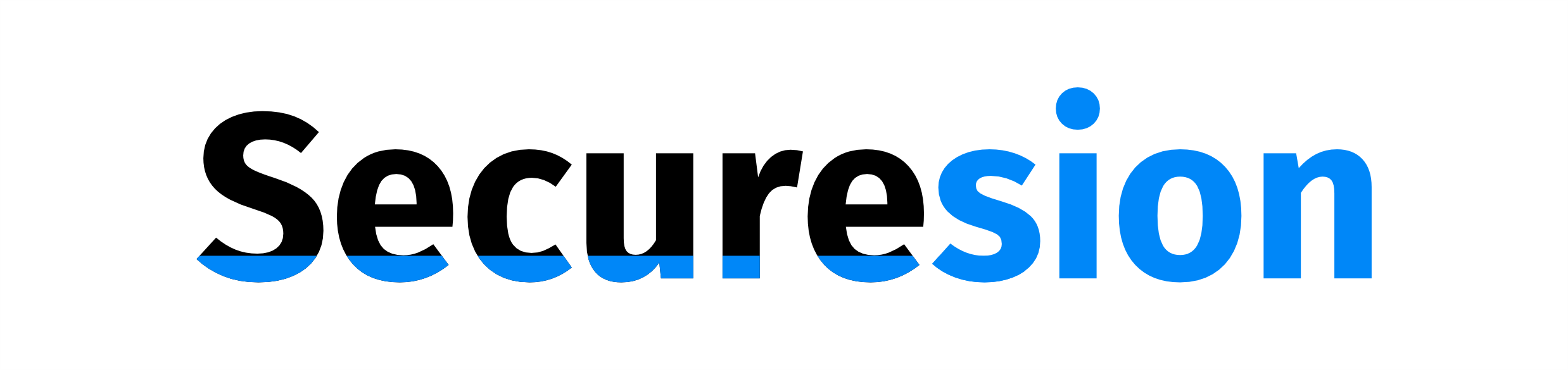 IOT Hive Berita Teknologi Terbaru
IOT Hive Berita Teknologi Terbaru