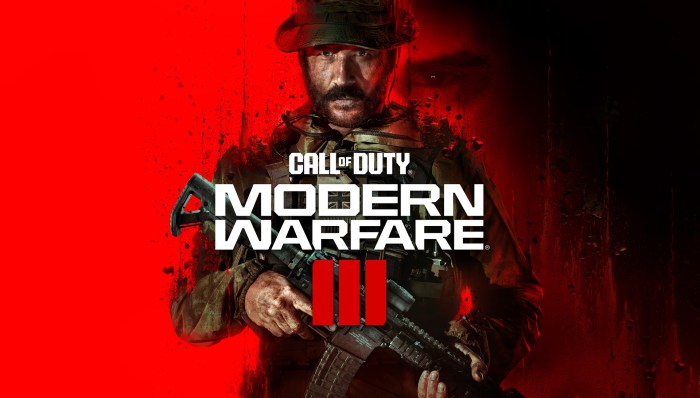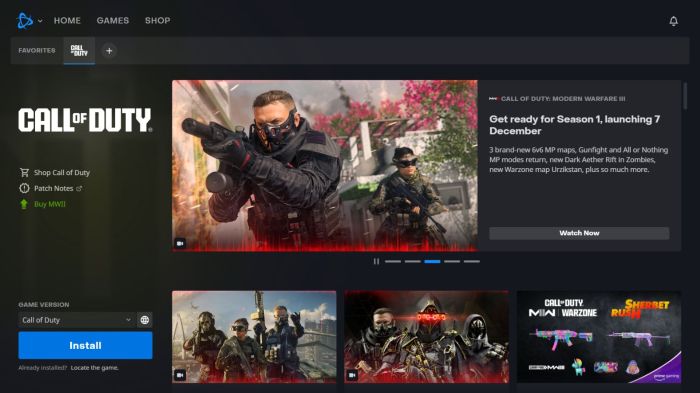System Requirements
Before you dive into the thrilling world of Modern Warfare 3, make sure your PC is up to the task. Meeting the system requirements ensures a smooth and enjoyable gaming experience. If your system doesn’t meet the minimum requirements, you might face performance issues like stuttering, lag, or even game crashes.
Minimum System Requirements
The minimum system requirements represent the baseline specifications needed to run Modern Warfare 3. If your system falls below these requirements, you might experience issues like lower frame rates, longer loading times, and potential game crashes.
- Operating System: Windows 10 (64-bit)
- Processor: Intel Core i5-2500K or AMD FX-8100
- Memory: 8 GB RAM
- Graphics: NVIDIA GeForce GTX 660 or AMD Radeon HD 7850
- DirectX: Version 11
- Storage: 175 GB available space
Recommended System Requirements
For the best possible experience, it’s recommended to meet the recommended system requirements. These specifications will deliver a smoother gameplay experience with higher frame rates and improved visual fidelity.
- Operating System: Windows 10 (64-bit)
- Processor: Intel Core i7-4770K or AMD Ryzen 5 1600
- Memory: 12 GB RAM
- Graphics: NVIDIA GeForce GTX 970 or AMD Radeon RX 470
- DirectX: Version 12
- Storage: 175 GB available space (SSD recommended)
Potential Issues with Insufficient System Requirements
Failing to meet the minimum system requirements can lead to various issues, impacting your gaming experience.
- Low Frame Rates: Your game may run at a lower frame rate than intended, resulting in choppy and laggy gameplay.
- Long Loading Times: The game might take significantly longer to load, impacting the overall flow of the game.
- Stuttering and Lag: You might experience frequent stuttering and lag, making it difficult to control your character and play smoothly.
- Game Crashes: In severe cases, your game may crash altogether, forcing you to restart and potentially lose progress.
Installation Process
Installing Modern Warfare 3 on your PC is a straightforward process, especially if you’re familiar with platforms like Battle.net or Steam. This guide will walk you through the installation process, ensuring a smooth experience.
Installing from Battle.net
Installing Modern Warfare 3 from Battle.net is a simple process that involves downloading the game launcher and following the prompts.
- Download and install the Battle.net app from the official Blizzard website. You can find the download link on their website.
- Launch the Battle.net app and log in to your account.
- Click on the “Shop” tab and search for “Call of Duty: Modern Warfare 3.”
- Select the version you want to purchase and proceed with the purchase.
- Once the purchase is complete, the game will start downloading automatically. The download time will depend on your internet connection speed.
- After the download is complete, the game will be ready to play.
Installing from Steam
Installing Modern Warfare 3 from Steam is similar to the Battle.net process. You’ll need to download the Steam client and follow the prompts to install the game.
- Download and install the Steam client from the official Steam website. You can find the download link on their website.
- Launch the Steam client and log in to your account.
- In the Steam store, search for “Call of Duty: Modern Warfare 3.”
- Select the version you want to purchase and proceed with the purchase.
- Once the purchase is complete, the game will start downloading automatically. The download time will depend on your internet connection speed.
- After the download is complete, the game will be ready to play.
Verifying Game Files, Install modern warfare 3 pc
After installing Modern Warfare 3, it’s a good practice to verify the game files. This ensures that all the necessary files are present and that they are not corrupted.
- On Battle.net, go to your game library and right-click on Modern Warfare 3. Select “Scan and Repair.”
- On Steam, go to your game library, right-click on Modern Warfare 3, and select “Properties.” In the “Local Files” tab, click on “Verify Integrity of Game Files.”
Pre-Installation Steps
Before diving into the installation process, it’s crucial to prepare your system for a smooth and enjoyable Modern Warfare 3 experience. This includes updating your graphics drivers, ensuring your operating system is up-to-date, and verifying sufficient disk space.
Updating Graphics Drivers
Graphics drivers are essential software that enable your computer to communicate with your graphics card. Outdated drivers can lead to performance issues, crashes, and even prevent the game from running at all. Updating your graphics drivers ensures optimal performance and compatibility with Modern Warfare 3.
To update your graphics drivers, you can either download the latest drivers from the manufacturer’s website or use a driver update utility. Here’s a general guide:
* Identify your graphics card: You can find your graphics card model in the “Device Manager” in your Windows settings.
* Visit the manufacturer’s website: Go to the website of your graphics card manufacturer (NVIDIA, AMD, or Intel) and search for the latest drivers for your specific model.
* Download and install: Download the latest drivers for your operating system and install them according to the instructions provided.
Updating Operating System
Keeping your operating system up-to-date is essential for overall system stability and security. Operating system updates often include bug fixes, performance enhancements, and security patches that can improve your gaming experience.
To check for and install operating system updates:
* Windows: Open the “Settings” app and go to “Update & Security”. Click on “Check for updates” to see if any updates are available.
* macOS: Click on the Apple menu and select “System Preferences”. Choose “Software Update” and click on “Check for Updates”.
Ensuring Sufficient Disk Space
Modern Warfare 3 requires a significant amount of disk space for installation. Before starting the installation, ensure that you have enough free space on your hard drive.
To check your available disk space:
* Windows: Open “File Explorer” and right-click on the drive where you want to install the game. Select “Properties” and view the “General” tab to see the available space.
* macOS: Open “Finder” and select the drive where you want to install the game. Click on “Get Info” to view the available space.
If you don’t have enough free space, you can delete unnecessary files or move files to a different drive to free up space.
Troubleshooting Installation Issues: Install Modern Warfare 3 Pc
Even with the most straightforward installation instructions, you might encounter a few bumps in the road. This section addresses common installation errors and offers troubleshooting steps to get you back on track.
Common Installation Errors and Solutions
Here’s a list of common installation errors and potential solutions:
- Error: “Insufficient disk space.”
Cause: Your hard drive lacks the necessary space to install Modern Warfare 3.
Solution: Free up disk space by deleting unnecessary files or moving them to an external drive. - Error: “Missing or corrupted files.”
Cause: The installation files might be damaged or incomplete.
Solution: Verify the integrity of the downloaded files or download them again from a reliable source. - Error: “Installation failed due to a system error.”
Cause: This could be due to a variety of factors, including outdated drivers, conflicting software, or insufficient system resources.
Solution:- Update your graphics drivers to the latest version.
- Close any unnecessary programs running in the background.
- Check your system requirements and ensure your computer meets them.
- Error: “The installation process has been interrupted.”
Cause: This could be due to a sudden power outage, internet connection issues, or a system crash.
Solution: Try restarting the installation process. If the problem persists, check your internet connection and ensure your computer is stable. - Error: “Access denied.”
Cause: You might lack the necessary permissions to install the game.
Solution: Run the installer as an administrator. Right-click the installer file and select “Run as administrator.”
Error Message Table
For a more detailed view, here’s a table outlining common error messages, their causes, and suggested solutions:
| Error Message | Cause | Solution |
|---|---|---|
| “Insufficient disk space.” | Your hard drive lacks the necessary space to install Modern Warfare 3. | Free up disk space by deleting unnecessary files or moving them to an external drive. |
| “Missing or corrupted files.” | The installation files might be damaged or incomplete. | Verify the integrity of the downloaded files or download them again from a reliable source. |
| “Installation failed due to a system error.” | This could be due to a variety of factors, including outdated drivers, conflicting software, or insufficient system resources. | Update your graphics drivers to the latest version. Close any unnecessary programs running in the background. Check your system requirements and ensure your computer meets them. |
| “The installation process has been interrupted.” | This could be due to a sudden power outage, internet connection issues, or a system crash. | Try restarting the installation process. If the problem persists, check your internet connection and ensure your computer is stable. |
| “Access denied.” | You might lack the necessary permissions to install the game. | Run the installer as an administrator. Right-click the installer file and select “Run as administrator.” |
Post-Installation Configuration
After installing Modern Warfare 3 on your PC, you’ll need to configure the game settings to optimize performance and personalize your experience. This involves adjusting graphics settings, audio settings, and control options to suit your system specifications and preferences.
Optimizing Game Settings for Optimal Performance
Optimizing your game settings is crucial for smooth gameplay and a visually pleasing experience. It ensures that your system can handle the game’s demands without experiencing lag or stuttering.
- Graphics Settings: Modern Warfare 3 offers a wide range of graphics settings that affect visual fidelity and performance. Lowering settings like resolution, texture quality, and anti-aliasing can improve frame rates, especially on less powerful systems. Conversely, increasing these settings can enhance the game’s visual quality, but at the cost of performance.
- Resolution: The resolution determines the clarity and sharpness of the game’s visuals. Lower resolutions like 1280×720 or 1920×1080 will require less processing power, resulting in smoother gameplay. Higher resolutions like 2560×1440 or 3840×2160 offer greater detail but may strain your system.
- Texture Quality: Texture quality affects the detail of surfaces and objects in the game. Lowering this setting can significantly improve performance, especially on older systems. High-quality textures enhance the game’s visual fidelity but require more processing power.
- Anti-Aliasing: Anti-aliasing smooths out jagged edges in the game, making it look more realistic. Lowering this setting can improve frame rates, but it may result in noticeable aliasing artifacts. Higher anti-aliasing settings improve visual quality but can impact performance.
- V-Sync: V-Sync synchronizes the game’s frame rate with your monitor’s refresh rate, reducing screen tearing. However, it can introduce input lag, especially on systems with lower frame rates. Disabling V-Sync can improve responsiveness but may lead to screen tearing.
- Field of View (FOV): FOV controls the amount of the game world visible on your screen. A wider FOV can improve immersion and awareness, but it may distort the game’s visuals. A narrower FOV can reduce distortion but may feel more claustrophobic.
Configuring Graphics Settings Based on System Specifications
The ideal graphics settings for Modern Warfare 3 depend on your system’s specifications. If your system has a powerful CPU and GPU, you can run the game at high settings with minimal performance impact. However, if your system is less powerful, you may need to lower the settings to achieve smooth gameplay.
- High-End Systems: High-end systems with powerful CPUs and GPUs can handle the game’s demanding graphics settings at high resolutions and frame rates. You can experiment with different settings to find the optimal balance between visual quality and performance.
- Mid-Range Systems: Mid-range systems can achieve a balance between visual quality and performance by lowering some settings. Consider lowering the resolution, texture quality, and anti-aliasing to improve frame rates.
- Low-End Systems: Low-end systems may need to make significant compromises to achieve playable frame rates. Lowering the resolution, texture quality, and anti-aliasing to the minimum settings is often necessary. You may also need to disable other graphics features like shadows and lighting.
Adjusting Audio Settings and Control Options
Modern Warfare 3 offers extensive audio and control options that allow you to personalize your gameplay experience.
- Audio Settings: You can adjust the volume levels for different sound effects, music, and voice chat. You can also choose from different audio output devices and customize the audio settings for specific game modes.
- Control Options: Modern Warfare 3 allows you to customize the controls for your mouse, keyboard, and gamepad. You can remap keys, adjust sensitivity, and configure other settings to suit your preferences.
Install modern warfare 3 pc – Installing Modern Warfare 3 PC is a straightforward process when you have the right information. By following our guide, you can ensure a seamless experience, eliminating any potential headaches. From optimizing your settings to troubleshooting common issues, we’ve covered it all. Now, equip yourself, hit the ground running, and prepare for an unforgettable gaming experience.
So you’re ready to dive into the explosive action of Modern Warfare 3 on PC? But first, you gotta know that epic fight between Luffy and Doflamingo in One Piece! You can find out exactly when that happens by checking out what episode does luffy fight doflamingo. Once you’ve caught up on the Straw Hats’ adventures, you’ll be ready to conquer the battlefield in Modern Warfare 3!
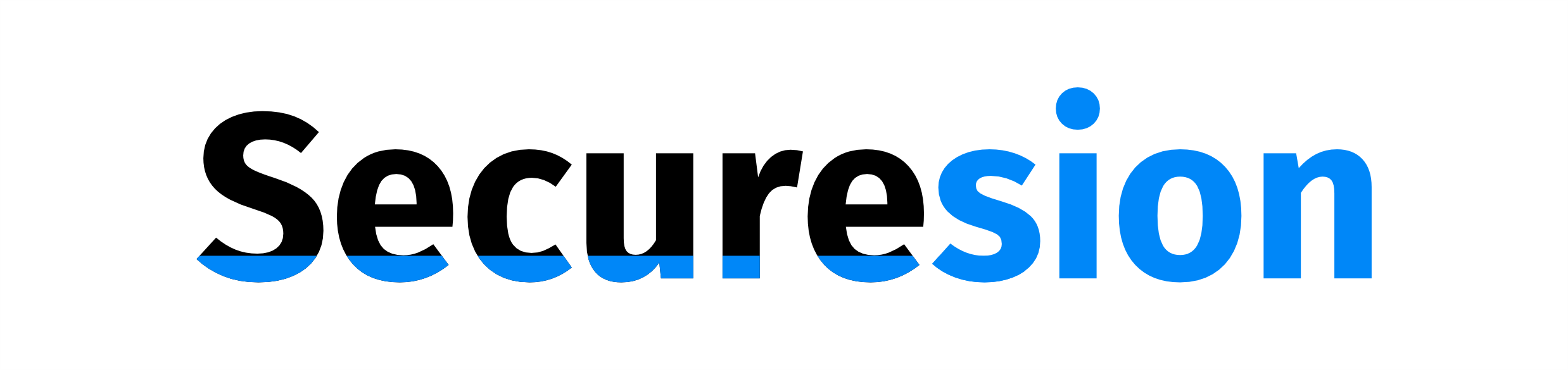 IOT Hive Berita Teknologi Terbaru
IOT Hive Berita Teknologi Terbaru