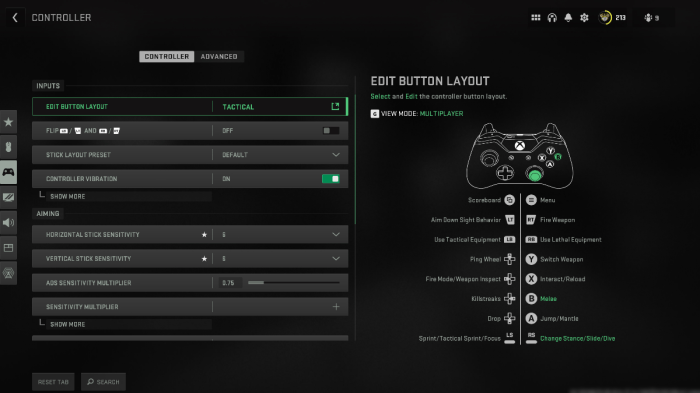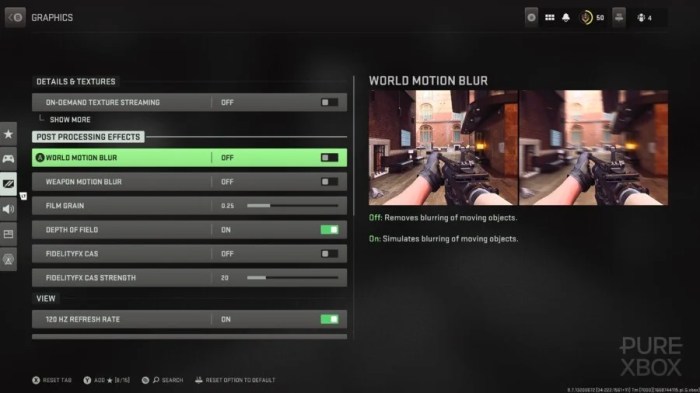Understanding Warzone Mobile Settings
Optimizing your Warzone Mobile settings is crucial for achieving victory in the battle royale arena. The right settings can enhance your gameplay experience, giving you a competitive edge. From graphics to controls, understanding the various options available and how they impact your performance is key.
Understanding the Settings Categories
Warzone Mobile provides a comprehensive settings menu that allows you to tailor your gameplay experience to your preferences and device capabilities. The key settings categories include:
- Graphics: This category allows you to adjust visual quality settings like resolution, frame rate, and graphics quality. These settings affect visual fidelity and performance. Lower settings can improve performance on less powerful devices, while higher settings enhance visual quality at the cost of performance.
- Controls: Here, you can customize button layouts, sensitivity, and other control settings. Optimizing these settings ensures precise and responsive gameplay, allowing you to react quickly to in-game situations.
- Audio: The audio settings let you adjust sound effects, music volume, and voice chat settings. Clear and immersive audio enhances your awareness of enemy positions and other important game events.
- Gameplay: This category includes settings related to game mechanics, such as aiming assistance, controller vibration, and other gameplay-specific options. Experimenting with these settings can help you find a balance between gameplay responsiveness and player skill.
The settings menu in Warzone Mobile is organized in a user-friendly way, making it easy to find the options you need.
- Access the settings menu: Tap on the gear icon located in the top-right corner of the main menu.
- Explore the categories: The settings menu is divided into several categories, such as Graphics, Controls, Audio, and Gameplay. Tap on the desired category to view its options.
- Adjust individual settings: Within each category, you’ll find a list of settings. Tap on the setting you want to adjust and use the sliders or buttons to change the value.
- Apply changes: Once you’ve made the desired changes, tap on the “Apply” or “Save” button to save your settings.
Graphics and Performance Settings
In the world of mobile gaming, the pursuit of a smooth and visually appealing experience is paramount. Warzone Mobile, with its intense action and expansive maps, demands a careful balance between visual fidelity and performance. This is where understanding graphics and performance settings comes into play. By tweaking these settings, you can tailor the game to your device’s capabilities, maximizing your enjoyment while ensuring a stable framerate.
Impact of Graphics Settings
Graphics settings in Warzone Mobile directly influence the visual quality and the game’s performance on your device. Higher settings translate to more detailed textures, enhanced lighting effects, and richer visual elements, but they come at the cost of increased processing power. Lower settings, on the other hand, prioritize smooth gameplay by reducing visual complexity, resulting in a less demanding experience.
Finding the Optimal Balance
The ideal balance between visual fidelity and frame rate is a delicate dance. You want the game to look its best, but you also need a smooth and responsive gameplay experience. Here’s a breakdown of how to achieve this balance:
- Start with High Settings: Begin with the highest graphics settings possible on your device. This allows you to experience the game’s full visual potential.
- Monitor Performance: As you play, pay close attention to the frame rate. If you notice stuttering or drops in performance, it’s time to adjust the settings.
- Reduce Settings Gradually: Start by lowering the texture quality, as this has a significant impact on performance. Then, adjust other settings like shadows, anti-aliasing, and post-processing effects, one at a time.
- Prioritize Frame Rate: If you prioritize smooth gameplay, focus on maintaining a consistent frame rate above 60 FPS. Lowering settings to achieve this is often worth the trade-off.
Best Practices for Device Specifications
The optimal graphics settings will vary depending on your device’s specifications. Here are some general guidelines:
- High-End Devices: Devices with powerful processors and ample RAM can comfortably handle high graphics settings, allowing you to enjoy the game’s full visual potential.
- Mid-Range Devices: Mid-range devices may require some compromises. You can achieve a good balance between visuals and performance by adjusting settings like texture quality and anti-aliasing.
- Low-End Devices: On low-end devices, prioritize smooth gameplay. Lowering settings significantly will help maintain a stable frame rate, ensuring a more enjoyable experience.
Performance Tips, Warzone mobile best settings
Beyond graphics settings, several other factors can impact performance:
- Close Background Apps: Close any unnecessary apps running in the background to free up system resources.
- Optimize Device Settings: Check your device’s settings and ensure that power-saving modes or performance limitations are not affecting the game.
- Keep Device Cool: Excessive heat can lead to performance issues. Use a cooling fan or avoid playing in direct sunlight to keep your device cool.
- Use a Wired Connection: A wired connection offers a more stable and reliable internet connection, minimizing lag and improving performance.
Gameplay Settings
Gameplay settings in Warzone Mobile are crucial for achieving victory. They determine how your character responds to your commands, impacting your aim, movement, and overall control. Fine-tuning these settings can dramatically improve your accuracy, responsiveness, and overall performance.
Sensitivity and Aiming Settings
Sensitivity and aiming settings are fundamental for achieving precise shots and outmaneuvering opponents.
- Sensitivity: Sensitivity determines how quickly your crosshair moves in response to your finger movements. Higher sensitivity allows for faster adjustments but can lead to overshooting. Lower sensitivity provides more control but requires more finger movement.
- Aiming: Aiming settings encompass various aspects, including aim assist, ADS (Aim Down Sights) sensitivity, and gyroscope settings. Aim assist helps automatically steer your crosshair towards nearby enemies, while ADS sensitivity affects how quickly your crosshair moves when aiming down sights. Gyroscope settings allow for aiming using your device’s gyroscope, providing an alternative control method.
Customizing Sensitivity and Aiming Settings
- Start with Default Settings: Begin by experimenting with the default sensitivity and aiming settings provided by the game. These settings are generally balanced for most players.
- Adjust Sensitivity Gradually: If you find the default sensitivity too high or low, adjust it gradually in small increments.
- Practice in the Training Range: Regularly practice in the training range to test your new settings and see how they impact your aim.
- Experiment with Aim Assist: Aim assist can be beneficial for beginners but may hinder advanced players. Experiment with different aim assist levels to find what suits your playstyle.
- Consider Gyroscope: Gyroscope aiming can provide a more intuitive and precise control method. Experiment with gyroscope settings to see if it enhances your aim.
Controller Layouts
Controller layouts determine the arrangement of buttons and controls on your screen.
- Default Layout: The default layout is designed for general use and may be suitable for most players. It typically features the fire button, movement controls, and other essential actions in easily accessible positions.
- Custom Layouts: Warzone Mobile allows you to customize controller layouts to suit your preferences and playstyle.
Optimal Controller Layouts for Different Playstyles
- Aggressive Playstyle: Players who prefer an aggressive approach might benefit from a layout that prioritizes quick movement and firing. This could involve placing the fire button closer to the movement controls for faster reactions.
- Sniper Playstyle: Players who specialize in sniping might prefer a layout that emphasizes precise aiming. This could involve placing the ADS button in a more accessible position and adjusting sensitivity settings for fine control.
- Support Playstyle: Players who prefer to support their teammates might benefit from a layout that prioritizes grenade and healing item accessibility. This could involve placing these buttons in more convenient locations for quick use.
Audio Settings
In the fast-paced world of Warzone Mobile, audio plays a crucial role in enhancing your situational awareness and gameplay. By carefully adjusting your audio settings, you can gain a competitive edge by pinpointing enemy locations, recognizing weapon sounds, and anticipating threats before they become visible.
Optimizing Audio Settings
Optimizing your audio settings involves enhancing sound clarity and localization, allowing you to pinpoint the precise location of sounds within the game. Here are some tips:
- Enable Surround Sound: Surround sound enhances your ability to determine the direction of sounds. Ensure your device supports surround sound and activate it in your game settings.
- Adjust Sound Effects: Fine-tune the volume of different sound effects, such as footsteps, gunshots, and vehicle sounds, to emphasize the most important audio cues.
- Experiment with Equalizer Settings: Play around with equalizer settings to boost certain frequencies that enhance clarity and pinpoint enemy locations.
- Minimize Background Noise: Ensure your environment is quiet to minimize distractions and focus on the game’s audio cues.
Using Headphones for Competitive Play
Headphones offer several advantages for competitive Warzone Mobile play:
- Improved Sound Localization: Headphones provide a more immersive audio experience, allowing you to accurately pinpoint the direction of sounds, enhancing your ability to react to enemy movements.
- Enhanced Sound Clarity: Headphones eliminate external noise distractions, improving the clarity of in-game audio cues.
- Competitive Edge: Using headphones can provide a competitive edge by allowing you to react to enemy sounds before they become visible, giving you valuable time to strategize.
Specific Audio Settings for Competitive Play
- Increase Footstep Volume: Boost the volume of footstep sounds to detect enemy movements from a greater distance.
- Adjust Gunshot Volume: Adjust the volume of gunshot sounds to easily distinguish different weapons and their firing locations.
- Enhance Vehicle Sounds: Maximize the volume of vehicle sounds to quickly detect approaching threats.
Advanced Settings: Warzone Mobile Best Settings
Warzone Mobile’s advanced settings provide fine-grained control over your gameplay experience, allowing you to customize visuals, performance, and even your control scheme for a personalized advantage.
Field of View (FOV)
FOV, or field of view, determines how much of the environment you can see at any given time. A wider FOV can provide a greater peripheral vision, making it easier to spot enemies and react quickly, especially in close-quarters combat. However, a wider FOV can also make it harder to focus on targets, particularly at longer distances.
The ideal FOV setting is subjective and depends on individual preferences and playstyle.
Here’s a breakdown of how to adjust FOV and its impact on gameplay:
* Increasing FOV:
* Pros: Wider peripheral vision, easier to spot enemies, better situational awareness.
* Cons: Can make it harder to focus on targets, especially at long range, potential for motion sickness.
* Decreasing FOV:
* Pros: Narrower field of view, better target focus, potentially less motion sickness.
* Cons: Limited peripheral vision, may miss enemies, reduced situational awareness.
- High FOV: Suitable for aggressive players who prefer to be aware of their surroundings and react quickly. This setting can be advantageous in close-quarters combat where quick reactions are crucial.
- Low FOV: Better for players who prioritize precision aiming and focus on individual targets. This setting can be beneficial for long-range engagements where precise aiming is paramount.
Motion Blur
Motion blur is a visual effect that simulates the blurring of objects in motion, creating a more immersive and realistic experience. However, it can also negatively impact performance and clarity, making it harder to track targets.
- Enabled: Enhances the visual immersion by simulating the blurring of objects in motion, creating a more realistic experience. It can be particularly effective in fast-paced action sequences.
- Disabled: Improves visual clarity and reduces motion sickness for players who are sensitive to visual effects. It can also help with tracking targets, especially in fast-paced situations.
Warzone Mobile Settings for Different Devices
Finding the perfect Warzone Mobile settings can significantly impact your gameplay experience, especially on different devices. Each device has unique capabilities, and optimizing settings for your specific hardware can lead to better performance, smoother gameplay, and an overall improved experience.
Recommended Settings for Different Device Categories
To get the best possible performance and visuals, it’s important to consider the capabilities of your device. Here’s a breakdown of recommended settings for different device categories:
| Device Category | Graphics Quality | Frame Rate | Resolution | Other Settings |
|---|---|---|---|---|
| High-End | High or Ultra | High (60fps or higher) | High (1080p or higher) | Enable Anti-Aliasing, Shadows, and Textures |
| Mid-Range | Medium or High | Medium (40-60fps) | Medium (720p or 900p) | Enable some Anti-Aliasing, Shadows, and Textures |
| Low-End | Low | Low (30fps or lower) | Low (720p or lower) | Disable most visual settings for better performance |
Specific Settings for Popular Devices
Here are some specific settings tailored for popular devices:
| Device | Graphics Quality | Frame Rate | Resolution | Other Settings |
|---|---|---|---|---|
| iPhone 14 Pro | Ultra | High (120fps) | High (1080p) | Enable all visual settings |
| Samsung Galaxy S23 Ultra | Ultra | High (120fps) | High (1440p) | Enable all visual settings |
Adapting Settings to Individual Device Capabilities
Finding the sweet spot for your device is key. Start with the recommended settings for your device category, and then experiment with different options to find the best balance between performance and visual quality. Keep an eye on your device’s temperature and battery life. If your device starts overheating or the battery drains quickly, consider lowering some of the settings.
Remember, the goal is to find settings that provide a smooth and enjoyable gaming experience without compromising performance.
Tips for Optimizing Warzone Mobile Settings
Finding the perfect Warzone Mobile settings is a journey, not a destination. It’s about tailoring your game to your unique playstyle and device capabilities. This guide will equip you with the knowledge and strategies to unlock your full potential on the battlefield.
Setting Up and Testing
To optimize your settings, you need to understand the process of setting up and testing different combinations. Here’s a step-by-step guide:
- Start with the defaults: Familiarize yourself with the game’s default settings. They provide a solid baseline for your adjustments.
- Identify your priorities: Do you prioritize smooth gameplay, high graphics, or a balance between both? Determine what’s most important for your experience.
- Make small changes: Don’t overhaul everything at once. Adjust one setting at a time, play a few matches, and observe the impact on your gameplay.
- Keep track of your changes: Use notes or a spreadsheet to record the settings you’ve tried and the results you experienced. This will help you track your progress and identify optimal combinations.
- Experiment with different game modes: The best settings for a solo match might not be ideal for a squad match. Test your settings in various game modes to find what works best for each scenario.
Adjusting Settings Based on Gameplay Preferences and Skill Level
Your preferred playstyle and skill level heavily influence the ideal settings for you. Consider these factors:
- Field of View (FOV): A higher FOV provides a wider view, improving situational awareness. However, it can make aiming slightly harder.
- Sensitivity: Higher sensitivity allows for quicker aiming adjustments, which can be beneficial for close-quarters combat. However, it can also make precise aiming more difficult.
- Graphics: Lowering graphics settings can improve performance, but it might compromise visual fidelity.
- Audio: Adjusting audio settings to enhance sound cues can improve your awareness of enemy movements and nearby events.
Creating Custom Profiles
For a more personalized experience, you can create custom profiles for different game modes or playstyles:
- Solo vs. Squad: Adjust settings like FOV and sensitivity for a more focused view in solo matches and a wider view in squad matches.
- Aggressive vs. Defensive: If you prefer an aggressive playstyle, you might increase sensitivity and lower graphics settings to prioritize smooth gameplay. Conversely, a defensive playstyle might favor a higher FOV and higher graphics settings for better situational awareness.
Warzone mobile best settings – Mastering Warzone Mobile settings is an ongoing journey, one that requires experimentation and fine-tuning. By understanding the nuances of each setting and adapting them to your preferences and device capabilities, you can unlock a smoother, more immersive, and ultimately, more successful gameplay experience. So, dive into the world of Warzone Mobile settings, explore the possibilities, and discover your path to victory.
Finding the right Warzone Mobile settings is like finding your perfect weapon loadout – it takes time and experimentation. But once you’ve got your graphics dialed in and sensitivity just right, you might want to explore another way to up your game: Hero Lock Mode. How to Turn on Hero Lock Mode Your Phones New Best Friend can help you keep your phone from accidentally launching into the wrong menu while you’re in the heat of battle, ensuring you stay focused on your Warzone Mobile gameplay.
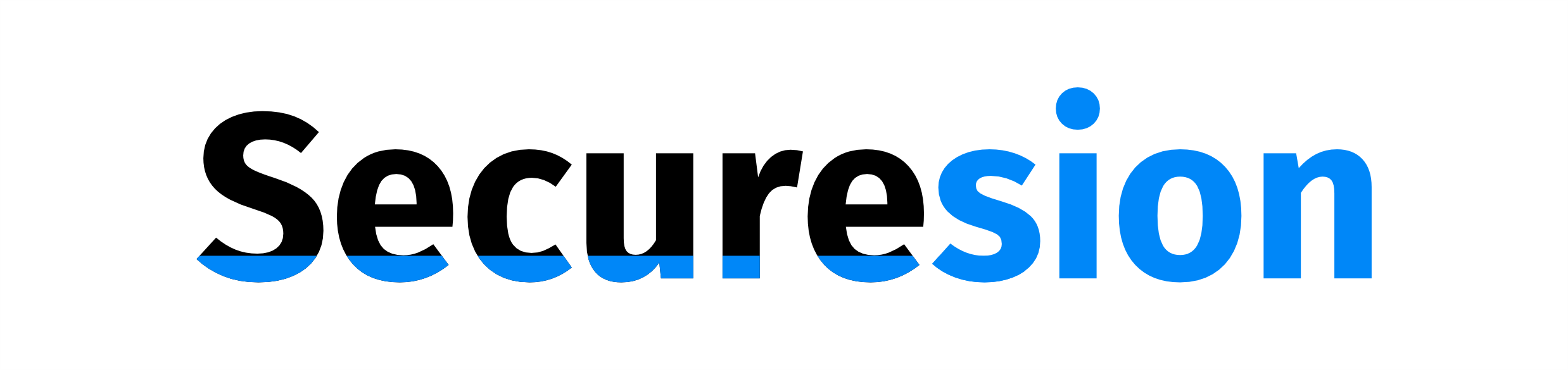 IOT Hive Berita Teknologi Terbaru
IOT Hive Berita Teknologi Terbaru